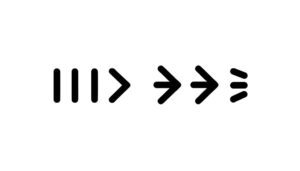Meaning of Wifi Symbol with Arrows?
The Wi-Fi symbol with arrows indicates active data transfer. An upward arrow represents data being uploaded, while a downward arrow signifies data being received.
Both arrows suggest simultaneous upload and download activity. These visual cues provide real-time feedback on network quality and signal strength fluctuations, aiding in efficient connectivity troubleshooting and performance optimization.
Analyzing the presence and behavior of these arrows can be vital for diagnosing network issues, ensuring stable and effective internet connectivity. For a more in-depth understanding, continue exploring the significance and impact of these indicators.

Key Takeaways
- Arrows on the WiFi symbol indicate active data transfer, showing network activity.
- An upward arrow represents data being uploaded from your device to the network.
- A downward arrow signifies data being downloaded to your device from the network.
- Both upward and downward arrows together indicate simultaneous upload and download activities.
- No arrows on the WiFi symbol suggest there is no active data transmission happening.
Understanding the Wifi Symbol
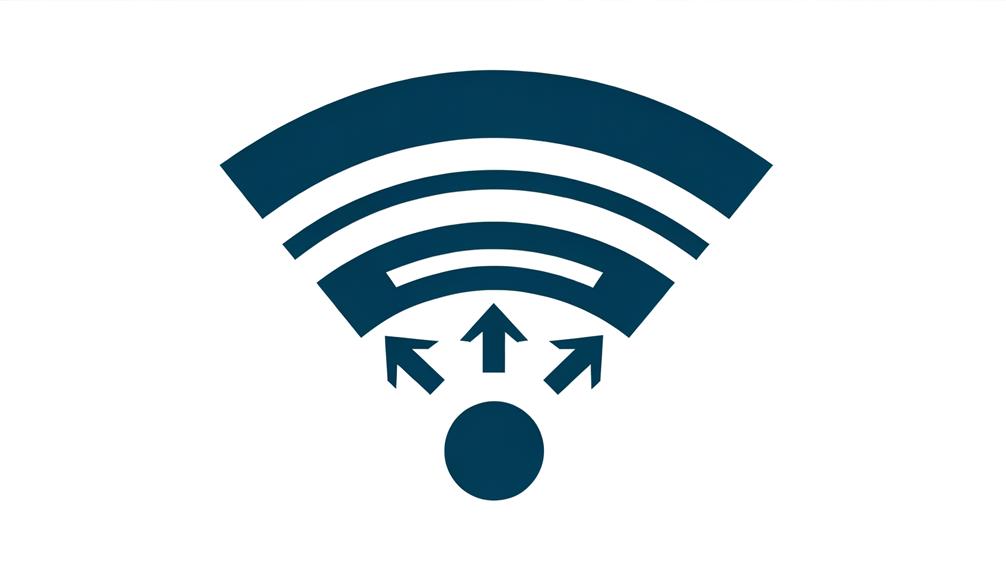
The Wifi symbol, commonly recognized as a series of curved lines radiating outward from a central point, serves as a visual representation of wireless network connectivity. This emblem typically comprises three to four arcs, each signifying varying signal strength levels.
The central point symbolizes the access point or router, the source of the wireless signal. As the arcs extend outward, they depict the propagation of the wifi signal, with the outermost arc representing the maximum range.
Understanding this symbol is important for users to gauge the quality and reliability of their wireless connection. A strong signal, indicated by all arcs being visible, ensures best performance, whereas fewer arcs suggest weaker connectivity, potentially impacting network functionality.
Arrows on the Wifi Icon
The presence of arrows on the WiFi icon typically signifies active data transfer, indicating that data packets are being sent and received.
Additionally, these arrows can also reflect variations in signal strength, providing real-time feedback on the quality of the wireless connection.
Understanding these visual cues aids users in diagnosing network performance and connectivity issues efficiently.
Data Transfer Indication
Indicating real-time data transmission, the arrows on the Wi-Fi icon provide users with immediate feedback on network activity. These arrows indicate the direction and presence of data movement, enhancing user awareness of ongoing uploads and downloads. An upward arrow generally represents data being transmitted from the device, while a downward arrow signifies data being received. This visual cue assists in diagnosing network issues, as well as monitoring bandwidth usage.
| Arrow Direction | Data Movement Description |
|---|---|
| Upward | Data being sent out |
| Downward | Data being received |
| Both | Simultaneous upload/download |
| None | No active data transmission |
This thorough understanding of data transfer indicators ensures accurate network management and troubleshooting, fostering an efficient and knowledgeable user experience.
Signal Strength Variation
Evaluating signal strength variations through the arrows on the Wi-Fi icon can provide critical insights into network stability and performance. The arrows typically indicate the direction and intensity of data flow, revealing fluctuations in signal strength.
A stronger signal is usually represented by more solid or filled arrows, whereas a weaker signal is depicted by hollow or fewer arrows. This visual representation allows users to swiftly assess the quality of their connection.
Network administrators can utilize this information to diagnose issues such as interference, range limitations, or obstructions. Understanding these variations is paramount for optimizing Wi-Fi performance, ensuring consistent connectivity, and maintaining efficient data transmission.
The arrows serve as a real-time diagnostic tool for both casual users and IT professionals.
Indicators of Data Activity

Indicators of data activity on a WiFi symbol with arrows typically denote the real-time transmission and reception of data packets across the network. These arrows, often positioned adjacent to or overlaying the WiFi icon, provide visual feedback regarding network communication status.
When data is being sent, an upward arrow may illuminate, while a downward arrow signifies data reception. These indicators are essential for diagnosing network performance and connectivity issues.
A continuous or intermittent flashing of these arrows suggests active data flow, enabling users to ascertain if devices are successfully communicating with the router. Understanding these indicators can aid in troubleshooting slow internet speeds, connection drops, or verifying that specific applications are transmitting data as intended.
Upload and Download Arrows
The arrows on a WiFi symbol specifically denote upload and download activities, providing users with real-time feedback on the direction and status of data transfer.
An upward-pointing arrow indicates data being sent from the user's device to the internet (upload), while a downward-pointing arrow signifies data being received from the internet to the device (download).
These visual indicators are critical for diagnosing connectivity issues, monitoring network performance, and ensuring proper data flow.
For instance, if the upload arrow is active but the download arrow is not, it could suggest a problem with incoming data.
Conversely, simultaneous activity in both arrows typically implies a healthy, two-way data exchange essential for tasks like video conferencing or cloud synchronization.
Variations Across Devices

Device-specific implementations of the WiFi symbol with arrows can vary greatly, reflecting the diverse approaches manufacturers take to convey network activity.
On Android devices, the presence of arrows within or adjacent to the WiFi icon typically indicates real-time data transmission, with upward arrows signifying uploads and downward arrows denoting downloads.
Conversely, iOS devices do not incorporate arrows within their WiFi symbols, instead opting for signal strength bars to indicate connectivity status.
Laptops and desktop operating systems, such as Windows and macOS, may implement additional icons or overlays to represent various states of network activity, including data transfer speeds and connection quality.
These variations underscore the importance of understanding device-specific iconography for accurate network status interpretation.
Troubleshooting the Wifi Arrows
When the WiFi symbol with arrows appears but connectivity issues persist, a systematic approach to troubleshooting can help identify and resolve the underlying problems efficiently.
Begin by verifying the network settings to confirm correct SSID and password input.
Next, examine the router and modem for any physical damage or loose connections. Ascertain firmware is up-to-date to mitigate compatibility issues.
Utilize diagnostic tools like ping tests to check for packet loss or high latency. Investigate potential interference from nearby electronic devices or other WiFi networks.
Finally, consider the distance between the device and router, as signal strength diminishes with range.
Through these methodical steps, one can pinpoint and rectify the root causes of connectivity disruptions.
Optimizing Your Connection

Optimizing your connection involves strategic router placement and regular firmware updates. Proper router positioning can greatly enhance signal strength and coverage, minimizing interference and dead zones.
Additionally, keeping your router's firmware updated guarantees access to the latest performance improvements and security patches.
Router Placement Matters
Proper router placement is vital for optimizing your WiFi connection, as it directly influences signal strength, coverage, and overall network performance. The router should ideally be positioned centrally within the home to guarantee even distribution of the signal.
Elevate the router above ground level to minimize interference from furniture and other obstacles. Avoid placing the router near electronic devices or metal objects, as these can disrupt the signal. Walls, especially those made of concrete or brick, can greatly attenuate WiFi signals, so strategic positioning to minimize wall interference is important.
Additionally, orienting the router's antennas vertically can enhance horizontal signal propagation, while a diagonal arrangement may benefit multi-level homes. Proper placement guarantees robust, reliable connectivity throughout the intended coverage area.
Update Firmware Regularly
Regularly updating your router's firmware is a critical step in ensuring peak network performance and security. Firmware updates often contain essential patches that address vulnerabilities, enhance existing features, and improve overall stability. Neglecting these updates can expose your network to security risks and degrade performance due to outdated protocols.
Most modern routers offer automatic update options; however, manual checks should be performed periodically to confirm the latest firmware is installed. Accessing the router's settings through its web interface usually allows users to check for updates and apply them seamlessly.
Staying current with firmware updates not only optimizes connection speeds but also fortifies the network against potential threats, providing a more reliable and secure internet experience.
Conclusion
To sum up, interpreting the WiFi symbol with arrows is essential for understanding network activity. The arrows indicate data transmission, with upward arrows signifying uploads and downward arrows representing downloads.
Variations may exist across devices, but the core principle remains consistent. Effective troubleshooting and optimization can mitigate connectivity issues, ensuring a stable internet experience.
As the saying goes, 'knowledge is power,' and comprehending these indicators empowers users to maintain robust and efficient network connections.