What Is the Meaning of the X in a Box Symbol in Digital Interfaces?
The 'X in Box' symbol originated in early voting systems as a means to mark candidate selection, minimizing ambiguity. It has since evolved into a versatile element used extensively in software to indicate selections, confirm actions, and highlight errors.
Common in checkboxes, forms, and user interfaces, it provides a clear visual cue for user interaction. It is also used as an error indicator, denoting issues like 'File Not Found' or 'Access Denied'.
Understanding its application across various platforms can enhance user experience and navigation. Discover more about its diverse functionalities and historical significance.
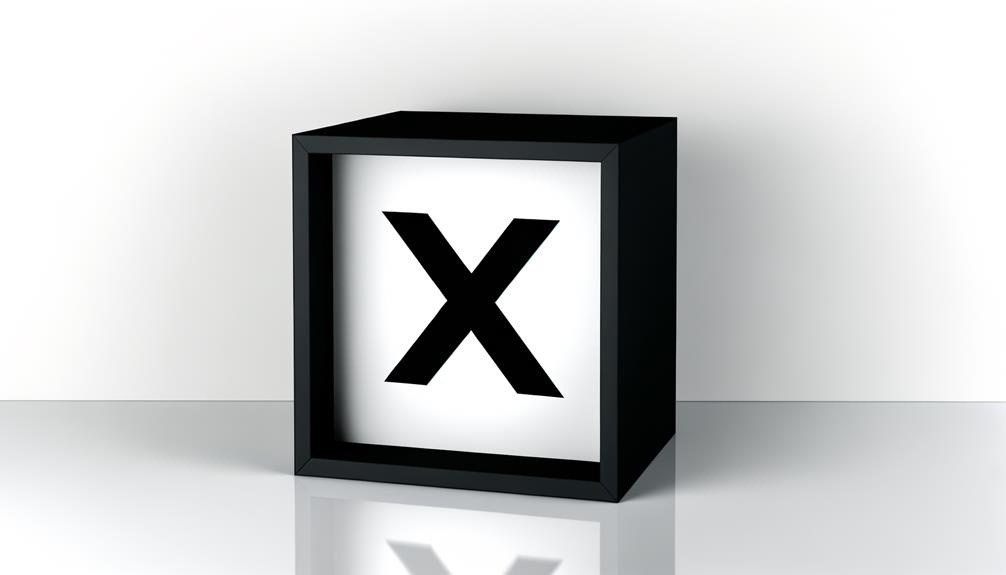
Key Takeaways
- The 'X in box' symbol originated from early voting systems to indicate selections.
- It is commonly used in software to indicate user selections and confirm actions.
- The symbol also serves as a visual cue for error messages in various applications.
- In user interfaces, it functions as a checkbox for independent option selection.
- It acts as a placeholder for incomplete or missing information in different contexts.
Historical Origins

The historical origins of the 'X in box' symbol trace back to early voting systems where marks were made on ballots to indicate a choice. During the 19th century, paper ballots became the standard in many democratic elections, requiring voters to mark an 'X' in a box next to their selected candidate's name. This method was adopted to minimize ambiguity, as the 'X' was a clear and definitive mark. Its simplicity and effectiveness guaranteed its widespread use.
Over time, the symbol evolved beyond voting to signify selections, approvals, or completions in various contexts. The 'X in box' became a universal marker for affirmative action, ensuring clarity and reducing the potential for misinterpretation in both official and everyday settings.
Common Uses in Software
In modern software applications, the 'X in box' symbol frequently serves as a versatile icon for indicating selection, confirming actions, and validating input fields. This symbol often appears in checkboxes, where a user can select or deselect an option by clicking on it.
Additionally, it is utilized in forms to signify that an entry has been verified or marked as complete. The 'X in box' also functions as a control element in user interfaces, enabling users to confirm their choices before proceeding. Its clear visual representation makes it an effective tool for enhancing user experience and ensuring that interactions are both intuitive and efficient.
Error Indication

The 'X in Box' symbol frequently serves as a visual cue for error messages within software applications, signaling the user that an issue has occurred.
Understanding the common error messages associated with this symbol is crucial for effective troubleshooting.
Common Error Messages
Encountering an 'X in a box' symbol often signifies an error message or an indication that a specific operation or task has failed. Common error messages associated with this symbol include 'File Not Found,' 'Access Denied,' and 'Application Error.' These messages alert users to issues such as missing files, insufficient permissions, or software malfunctions.
For instance, 'File Not Found' indicates the system cannot locate a required file, while 'Access Denied' suggests a permissions issue preventing access to a resource. Similarly, 'Application Error' typically points to a malfunction within the software application.
Recognizing these error messages is essential for diagnosing and addressing the underlying problems, ensuring smoother operation and minimizing disruptions.
Troubleshooting Steps
Addressing the 'X in a box' error symbol requires a systematic approach to troubleshooting, starting with identifying the specific error message and understanding its implications.
The following steps can help in diagnosing and resolving the issue effectively:
- Identify the Error Message: Carefully read the error message accompanying the 'X in a box' symbol to understand the specific problem.
- Check System Logs: Review system logs or diagnostic reports for additional details that may pinpoint the root cause.
- Update Software: Make sure that all relevant software, drivers, and operating systems are up to date, as outdated versions can cause errors.
- Consult Documentation: Refer to official documentation or support resources for guidance on resolving the identified error.
These steps can facilitate a targeted and efficient troubleshooting process.
Checkbox Functionality
Checkbox functionality plays a crucial role in user interface design, allowing users to make selections from a list of options with ease and precision. This interactive element is vital in forms, surveys, and settings panels, providing a clear visual cue for user choices. Each checkbox can be toggled independently, enabling multiple selections without the risk of unintentional deselection of other options. Below is a table illustrating common attributes and their meanings within checkbox functionality:
| Attribute | Description |
|---|---|
| Checked | Indicates the option is chosen |
| Unchecked | Indicates the option is not picked |
| Disabled | Checkbox is non-responsive |
| Indeterminate | Partially selected state, often for groups |
Comprehending these attributes guarantees users can navigate interfaces effectively, enhancing overall user experience.
Placeholder Symbol
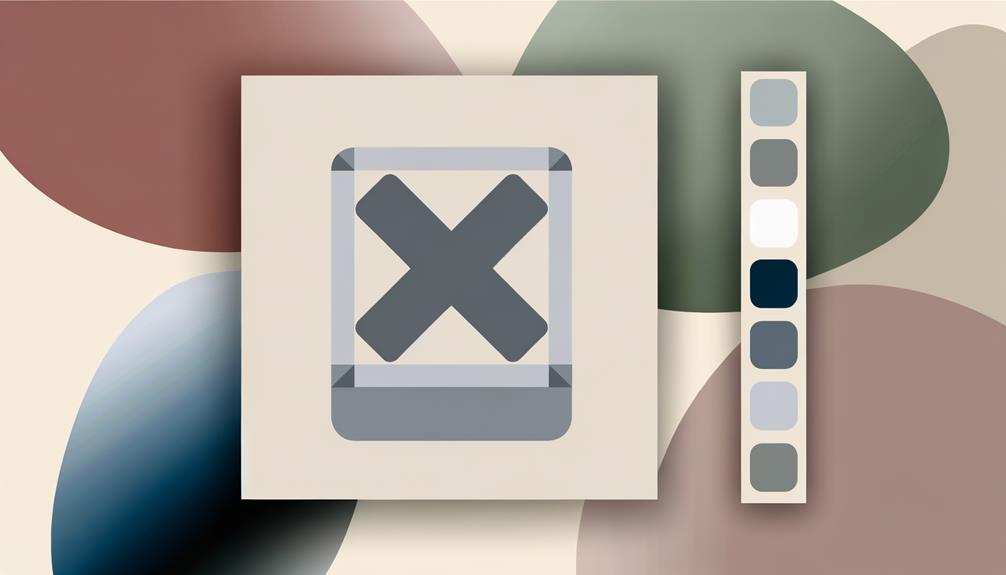
The 'X in Box' symbol often serves as a placeholder in various digital and print contexts, signifying incomplete or missing information.
Understanding its historical origins and evolution enhances comprehension of its contemporary applications.
Additionally, examining its visual representation across different platforms reveals the symbol's versatility and widespread acceptance.
Common Usage Scenarios
In digital forms and software interfaces, the 'X in Box' symbol frequently serves as a placeholder to indicate incomplete or pending tasks. This symbol is particularly useful in various professional and technical environments.
Here are some common usage scenarios:
- Project Management Tools: Denotes tasks that are assigned but not yet started, providing a clear visual indicator of workflow status.
- Survey and Feedback Forms: Marks unanswered questions or sections, ensuring respondents know which parts need attention.
- Software Development: Indicates bugs or features that are logged but not yet addressed, aiding in tracking progress.
- Documentation and Checklists: Highlights sections requiring further information or confirmation, promoting thoroughness and accuracy.
These scenarios illustrate how the 'X in Box' symbol enhances clarity and organization in diverse professional contexts.
Historical Context
Historically, how has the 'X in Box' symbol evolved from its early origins to its current usage as a placeholder in modern digital interfaces?
The 'X in Box' symbol traces its roots to typographical conventions where an 'X' marked missing or erroneous content. As digital interfaces emerged, this symbol carried over, often used to denote unavailable images or broken links. Early web browsers adopted this visual cue to inform users of missing graphical elements.
Over time, its usage has expanded to include placeholders in various digital contexts such as form fields, user interface elements, and error notifications. This evolution reflects a consistent user experience principle: providing clear visual feedback when content fails to load or is temporarily unavailable.
Visual Representation
As a visual representation, the 'X in Box' symbol serves as a universally recognized placeholder that effectively communicates the absence of expected content in digital interfaces. This symbol is crucial for both developers and users, providing a clear indication of missing images, videos, or other multimedia elements. Its utility lies in its simplicity and immediate recognizability.
Here are four key aspects of the 'X in Box' symbol's visual representation:
- Clarity: It promptly signals a problem or absence to the user.
- Consistency: It maintains uniformity across different platforms and devices.
- Attention-Grabbing: The stark contrast of the 'X' against the box catches the user's eye.
- Simplicity: Its basic design guarantees no ambiguity in its meaning.
Understanding these aspects helps in grasping the symbol's effectiveness.
Variations Across Platforms
Examining the variations of the 'X in Box' symbol across different platforms reveals distinct differences in design, functionality, and interpretation.
On Windows operating systems, the symbol typically denotes a closed or non-functional checkbox, indicating an option that is unavailable or deselected.
Conversely, on macOS, the symbol often appears in dialog boxes to signify error messages or issues requiring user attention.
Web applications may employ the 'X in Box' symbol to indicate invalid form entries or errors needing correction.
Mobile platforms add further complexity, with variations in color and animation to enhance user experience.
These differences underscore the importance of understanding platform-specific conventions to accurately interpret the symbol's meaning in diverse digital environments.
Practical Tips for Users
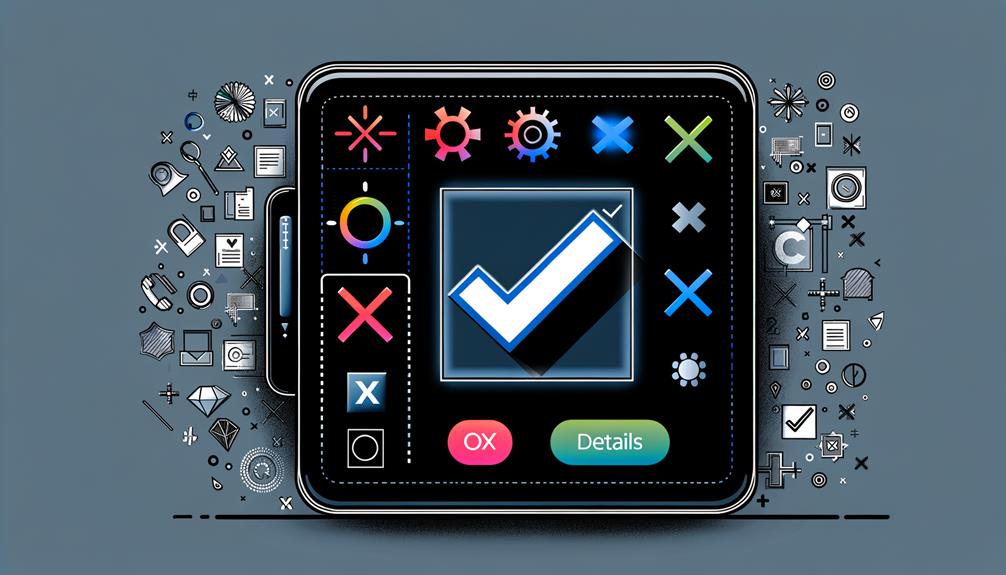
Understanding how to effectively interpret and respond to the 'X in Box' symbol can greatly enhance your digital navigation and troubleshooting skills. This icon often indicates a missing or unsupported graphic, font, or character.
Here are practical tips to address this issue:
- Check for Software Updates: Confirm that your software is up-to-date, as updates may resolve compatibility issues causing the 'X in Box' symbol.
- Verify Font Installation: If the symbol appears in text, ensure that the required font is correctly installed on your system.
- Clear Cache and Cookies: For web-based occurrences, clearing your browser's cache and cookies can help reload the content correctly.
- Consult Documentation: Refer to the software or website's support documentation for specific troubleshooting steps.
Following these tips can streamline your digital experience.
Conclusion
The 'x in box' symbol, with its rich historical origins and diverse applications, serves as a multifaceted tool in the digital domain. Its functions range from indicating errors and facilitating user interaction through checkboxes to acting as a placeholder in various software contexts.
Recognizing the variations across platforms enhances user experience. By understanding its nuanced roles, one can navigate technological landscapes with greater ease and precision, avoiding potential pitfalls in digital communication and functionality.





